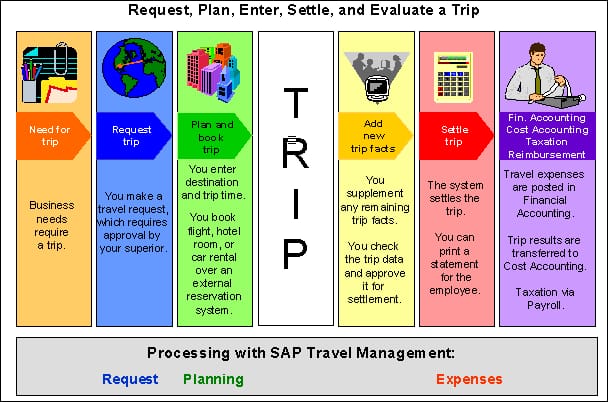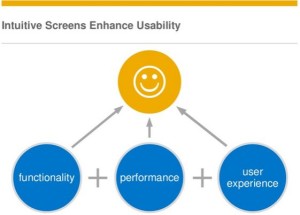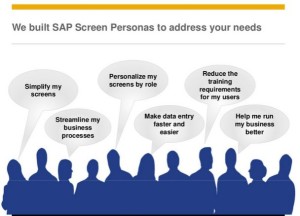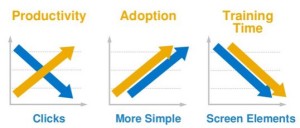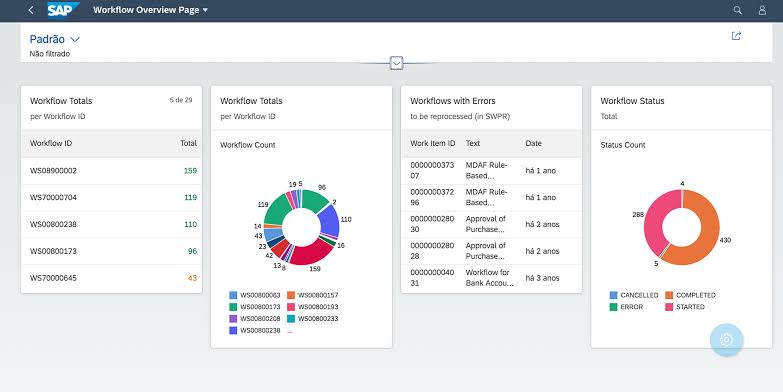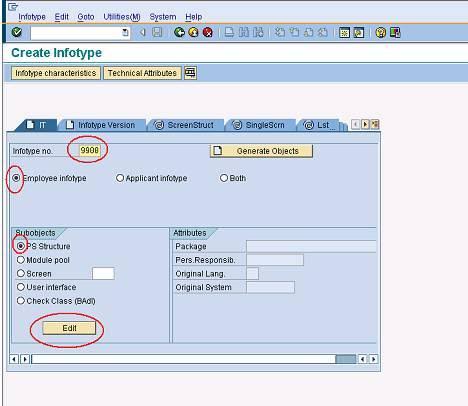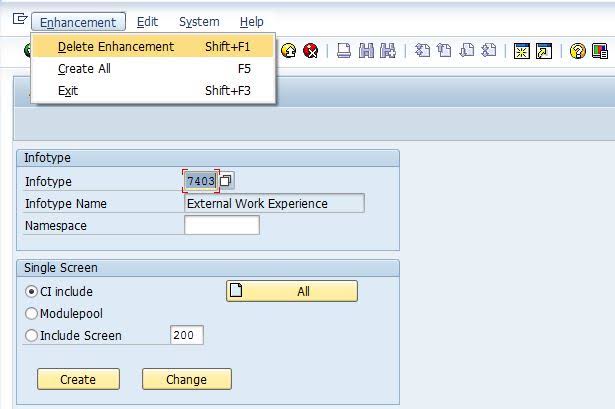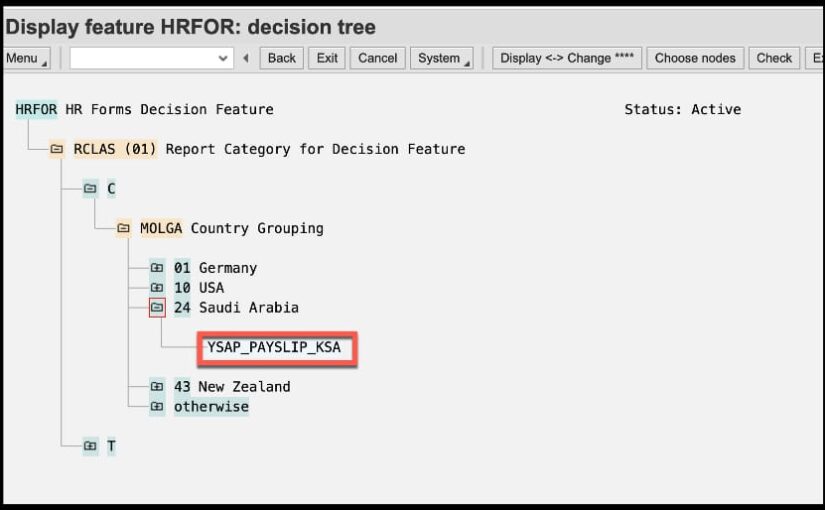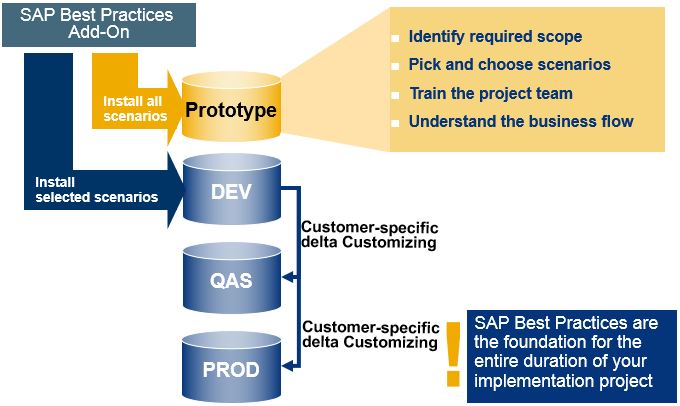Gartner research has found out that globally up to 55% of all ERP projects fail or result into dissatisfaction of management at the end. The definition of ‘failure‘ is a bit fluid but certainly means the projects did not reach their objectives. his level of failure must be daunting to any organisation planning to renew or replace its ERP systems.
What are the major contributors towards the failure or an implementation which doesn’t satisfy the business needs or stakeholder expectations?
Among tons of reasons i believe there are three key elements that play vital role in the success of any ERP Implementation:
Commitment from Management Team:
I found the management team often engaged till the project is kicked off, they show deep concern and put immense efforts in providing input in budgeting and high level company mission of accomplishment of successful ERP Implementation. They really dont understand the key factor that this implementation will bring into the organization is “Change Management” and to manage the resentment from process owners as nobody wants to get out from their comfort zone. Think of change management as a “change triangle” that includes technology/systems, processes, and people. You need to focus on all three parts of that triangle.
They also need to understand ERP Implementation is not the IT project, If the project will be led by business teams the chances of success as more often.
Key Process Owners engagement:
Most companies know that an ERP project requires a considerable amount of commitment and sometimes overtime work from employees, in addition to maintaining the day-to-day operations. but nobody really show concern on how to facilitate employees in achieving expected results. Management has to think how they can keep employees motivated otherwise this can lead to cost overruns, incomplete process mapping in enterprise software or adoption of best industry practices.
The ERP Implementation Partner capability:
To me even the customer has aligned everything to make a project successful it can be easily destroyed by incompetent ERP Implementation partner and I have experienced this couple of times as well. The project team allocated by the consulting play vital role in the right implementation to benchmark best industry practices as well as correct configuration and customization of the enterprise software.
“In a nutshell its not the product issue, the issue lies with the people who take part in ERP Implementation either from customer side or consulting”