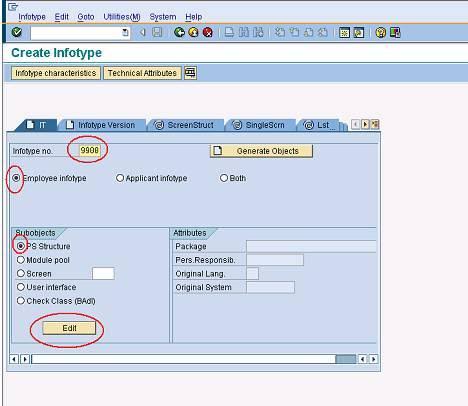Creating Infotype and configuring Subtypes for that Infotype:
Here is a step by step procedure of Creating the Infotype and Configuring the Subtypes for the newly created Infotype.
Go to Transaction PM01.
Enter the custom Infotype number which you want to create (Should be a 4 digit number, start with 9).
Select the ‘Employee Infotype’ radio button.
Select the ‘PS Structure Infotype’.
Click on Create, a separate table maintenance window appears…
Create a PS structure with all the fields you want on the Infotype
Save and Activate the PS structure
Go back to the initial screen of PM01.
Click on ‘All’ push button.
Click on ‘Technical Characteristics’. Infotype list screen appears
Click on ‘Change'(pencil) button
Select your Infotype and click on ‘Detail’ (magnifying glass) button
Give ‘T591A’ as subtype table
Give ‘T591S’ as subtype txt tab
Give your subtype field as subtype field
Save and come back to PM01 initial screen
Click on ‘Infotype Characteristics’, Infotype list screen appears
Click on ‘Change’ (pencil) button
Click on ‘New Entries’
Enter your Infotype number and short text
Here you have to set different Infotype Characteristics as per the requirement.
Save your entries.
Now the Infotype is created and ready to use.
If you want to change the layout of the Infotype as per your requirement…
In the PM01 initial screen…Select ‘Screen’ radio button and give 2000 as the screen name, then click on edit.
In the next screen, select ‘Layout Editor’ and click ‘Change’.
Screen default layout appears, here you can design/modify the screen; change the attributes of the fields, etc.
Save and activate. (Don’t forget to ‘Activate at every level).